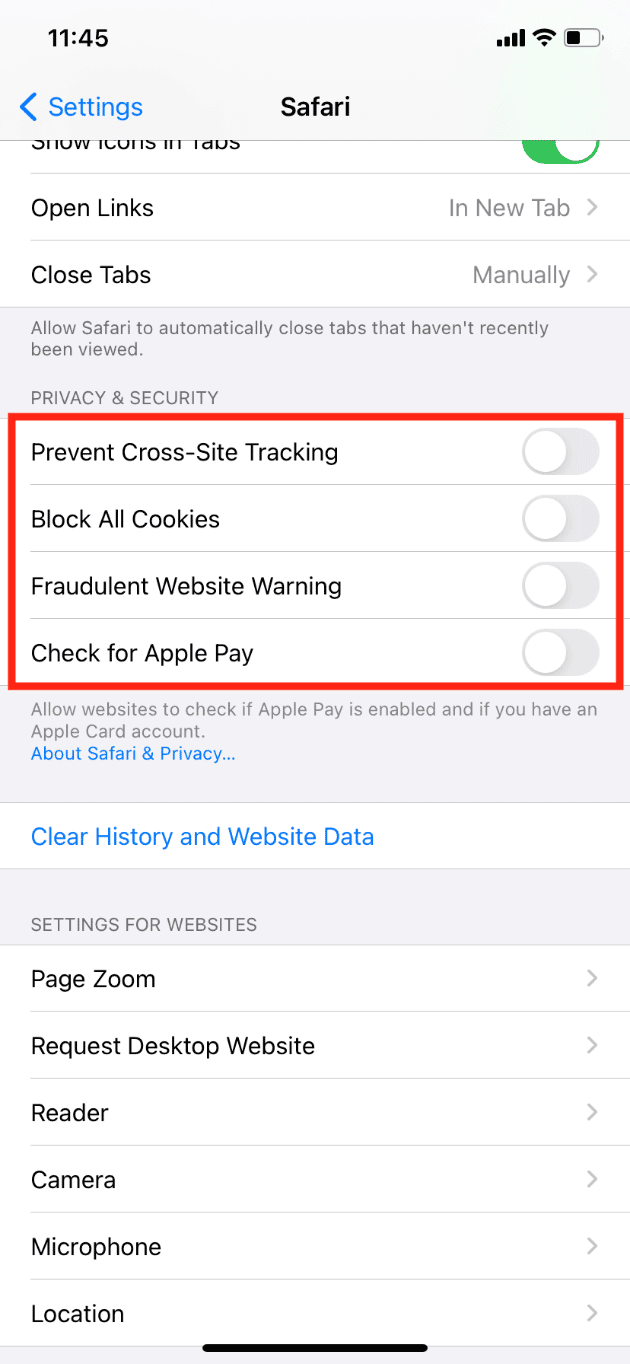How to Tell If Your iPhone Has a Virus
Continue reading this article further to check iPhone for viruses and malware in detail and remove the malware if any.
How to Tell If Your iPhone Has a Virus Can You Scan Your Phone for Viruses? How do You Know if There’s a Virus on your iPhone? How To Check iPhone for Viruses and Malware? Does Apple Have a Virus Scan? How Do You Clear a Virus from Your iPhone? Do We Need Antivirus for iPhone? Can iPhones Get Viruses from Websites? Can iPhones Get Viruses from Safari? Can an iPhone be Hacked? Can iPhones Get Hacked from Websites? What if You Accidentally Clicked on a Suspicious Link on Your iPhone?
Can You Scan Your Phone for Viruses?
Yes, there are multiple ways you can check iPhone for viruses and malware
How do You Know if There’s a Virus on your iPhone?
How to tell if your iPhone has a virus? There are a few symptoms with which you can find it. Some of them are listed below:
A lot of app crashes Pop-ups while browsing the web Unknown changes A sudden drop in performance Any doubtful or suspicious downloaded file Unrecognizable software Overheating of phone A sudden rise in cellular data usage
How To Check iPhone for Viruses and Malware?
There are several ways on how to tell if your iPhone has a virus: Method 1: Check Data Consumption of Apps This is another way to check iPhone for viruses and malware. If an app is consuming a lot of data in the background and you haven’t used it in a while, you should uninstall or turn off the data for that app. Method 2: Check Battery Usage Checking battery usage is one of the simplest ways to determine whether your iPhone has any viruses or malicious software installed or running in the background. If you discover a known or unknown app that consumes a significant amount of battery and does not match up to your actual usage, remove it immediately. Take the following steps:
Open your iPhone Settings.
Tap on Battery setting.
Here, analyze battery usage.
Method 3: Check Apps Performance Due to malware, apps will lag and crash frequently. If one or a few apps are crashing most of the time, this must be because of malicious malware. Almost every malware is designed to damage system files, alter settings, and gain authorized access. When you download an app from an unauthorized website or a cracked app, it usually contains hidden malware that can spread to other apps. The good thing about iOS is that no apps are interconnected, so viruses cannot spread from one app to another. Method 4: Check for Jailbreak Sign The jailbreak feature allows iPhone users to make custom modifications that are normally prohibited and provide additional features. However, it is extremely dangerous, exposing your device to viruses and malware threats. You should check the jailbreak status if you purchased a used or refurbished iPhone.
- Go to the Home screen.
- Swipe down anywhere on the screen to open the spotlight search.
- Search for Cydia. If an app named Cydia appears on the list, then it means that your iPhone is jailbroken.
Also Read: How to Fix Apple Virus Warning Message
Does Apple Have a Virus Scan?
No, it does not have one and is not required to have one. Windows and Android have built-in virus and threat scanners because they know that viruses exist for their operating systems, and their devices are less secure due to their availability across multiple devices, resulting in less control. On the other hand, Apple has complete control over its hardware and software, allowing it to make the device as secure as possible while leaving no room for any third-party company to interfere or create a loophole.
How Do You Clear a Virus from Your iPhone?
After learning how to tell if your iPhone has a virus, below are the steps to clear the virus from your iPhone. Method 1: Restart iPhone This is the easiest way to remove any virus or malware infection from your iPhone. Rebooting will automatically fix all kinds of errors and restore basic settings. Steps to Restart iPhone:
Hold the power and volume up button for a few seconds until you see the slide to power off option.
Move the slider to the right side to turn off iPhone.
After a few minutes, press and hold the power button again until you see the Apple logo. Method 2: Update iOS The new update also comes with a new security update, which automatically removes all kinds of malware and viruses from your iPhone. It is always advisable to use the latest version of iOS for the best performance, updated & new features, compatibility with other apps, and better security. Follow these steps to update iOS:
Go to your iPhone Settings.
Tap on General.
Then, tap on Software Update.
Tap on Automatic Updates.
Turn on the toggles for Download iOS Updates and Install iOS Updates. Also Read: 8 Ways to Fix An Update is Required to Activate iPhone Method 3: Clear History & Website Data This will delete any malware data that may have entered your phone after visiting any unsecured website or accidentally tapping on a pop-up or advertisement box. Follow the below steps:
Launch Settings on your device.
Swipe down and tap on Safari.
Swipe down and tap on Clear History and Website Data.
Confirm it by tapping on Clear History and Data. Method 4: Reset iPhone Before using this method, you must back up all of your files and app data, as it will delete everything on your iPhone, including viruses and malware. If you’ve tried everything else and still can’t solve it, then only you should attempt this method.
Navigate to Settings > General > Reset.
Tap on Erase All Content and Settings.
Do We Need Antivirus for iPhone?
Several antivirus and scanning apps are available on App Store, but you don’t use them unless your iPhone behaves strangely or lags. You can try Norton 360 (Paid) and McAfee (Freemium), the two most popular and well-known antivirus for iPhone. You can use the antivirus app to find your iPhones hacked from websites or not.
Also Read: 26 Best Free Malware Removal Tools
Can iPhones Get Viruses from Websites?
Yes. Loading an insecure website or downloading any unauthorized app or file from a compromised site can allow viruses and malware to enter your iPhone. It’s extremely rare because of Apple’s closed and secure ecosystem. However, attackers continue to find loopholes in the system, and your device may become infected before the company or developers acknowledge the flaw. Avoid visiting suspicious or insecure websites to avoid virus infection and data breaches.
Can iPhones Get Viruses from Safari?
Yes. Safari is a web browser that does not contain any viruses or malware. When you open any fraudulent website on Safari, you risk infecting your device with malicious malware. Ensure the URLs of the websites you visit begin with HTTP or HTTPS, which is more secure and encrypts the data.
Can an iPhone be Hacked?
Yes, almost any digital device connected to the internet can be hacked. In layman’s terms, hacking involves guessing your passwords, stealing, manipulating, accessing your device’s private data, and monitoring your surroundings via your device’s camera and microphone. Always double-check and read the pop-up permission/privacy message before granting the app access. It’s always a good idea to disable unnecessary privacy permissions like location, camera, microphone, and so on.
Can iPhones Get Hacked from Websites?
The answer is yes. iPhones have been hacked from websites in the past, and the malware has remained undetected for at least two years. Hundreds of vulnerabilities have been discovered in the iOS ecosystem since the launch of the iPhone. So, you can’t be 100% sure of Apple’s security and can’t entirely rely on it. Avoid visiting websites that are not protected; in simpler terms, if there is no lock or protection sign next to the website’s URL, do not visit those sites. And, especially, never load any unprotected on a public network, allowing attackers to access your device and data easily. Never tap on any suspicious advertisement or link sent by an unknown sender. Also Read: How to Get into Your iCloud Account
What if You Accidentally Clicked on a Suspicious Link on Your iPhone?
First and foremost, you will receive a warning about a fraudulent website, which Apple advises you not to visit. Then, close the tab without tapping on any pop-ups and advertisements which may contain malware. For additional web settings, open Settings > Safari. Turn on the toggles for all the options under the PRIVACY & SECURITY section.
Recommended:
How to Hide Followers on TikTok How to Recover Deleted iCloud Email Fix Avast Not Updating Virus Definitions How to Decode iPhone Analytics Data
We hope you found this guide useful and learned something new about how to tell if your iPhone has a virus. Feel free to reach out to us with your queries and suggestions via the comments section below. Let us know what topic you want to learn about in our next article.


![]()