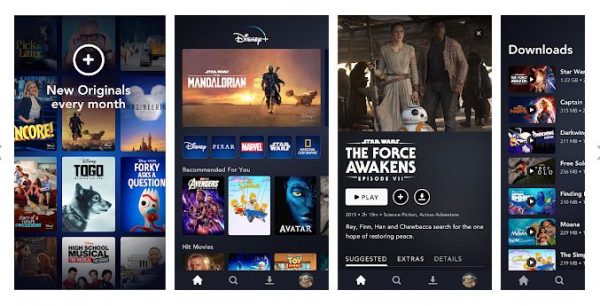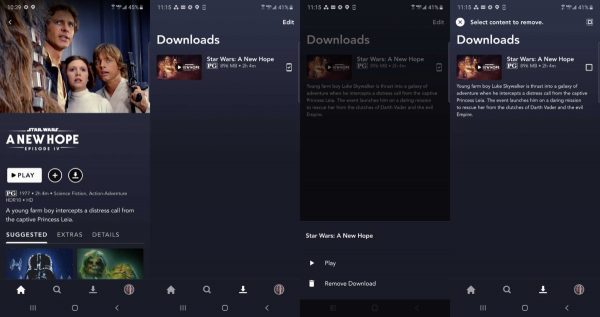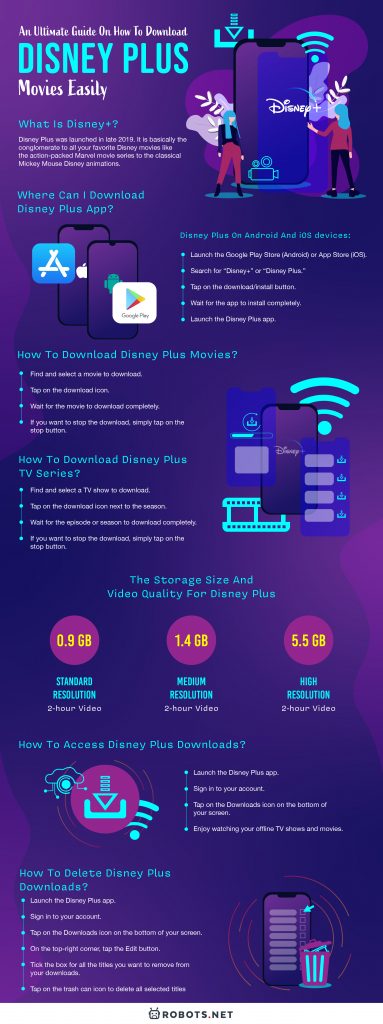What is Disney Plus and is it a Real-deal?
Disney Plus was launched in late 2019 and it already earned its recognition as the best launch of the year — particularly in the media industry. With little more than a day since its launch, the app already received an overwhelming response of more than 10 million sign-ups. What’s more impressive is Disney Plus was able to secure a whopping 28.6 million subscriber signs up within three months’ time. If everything is going according to the plan, Disney Plus will be available in Europe by the end of March 2020. However, the launching period in Asian countries remains unknown. Beyond its competitive pricing as compared to Netflix and HBO, Disney Plus took a leap ahead by offering a spinoff of The Mandalorian with the viral sensation — Baby Yoda. As the rumors continue to circulate, Marvel’s original shows are speculated to roll out in 2020 and the coming years. As for its pricing, Disney Plus costs $7 a month for its monthly subscription in the United States if you prepaid for a yearly subscription. Just so you thought the good news stopped; if you’re a Verizon unlimited wireless user, you can enjoy a year free of Disney Plus and stream unlimitedly.
Where Can I Download Disney Plus App?
Currently, Disney Plus is not made available anywhere besides the United States. But the launch in Europe and its plan to roll out this app in the rest of the world is what something you can look forward to. However, in countries where Disney Plus is already accessible, here’s how you can download the app on your mobile devices such as smartphones and tablets. Here are the steps to download Disney Plus on Android and iOS devices:
Launch the Google Play Store (Android) or App Store (iOS) Search for “Disney+” or “Disney Plus” Tap on the download/install button — it may appear as an icon of a cloud with a downward arrow. Wait for the app to install completely. Launch the Disney Plus app.
Unfortunately, Disney Plus does not have a desktop or laptop client as of yet. However, you can access the streaming service by going directly to Disney Plus official website. From there, you can create your account, opt for a subscription, and stream your favourite Disney shows. These actions are also applicable to the Disney Plus mobile app.
How Many Downloads Of Disney Plus Movies Are Allowed?
Netflix and other streaming giants have been criticized for imposing a download limit. Disney Plus has made sure not to follow in their footsteps. Hence, if you enjoy pre-downloading Disney movies to stream anytime you want, you can easily do that here. Unlike any other home entertainment, Disney+ allows you to download as many titles as you can as long as your device has the storage capacity for it. Additionally, there is no limit to how many times you can download a title in a given year. So, if you want to download the entire Star Wars saga (plus all accompanying shows) for offline viewing, you are free to do so.
How To Turn On Downloads In Disney Plus?
The Disney downloader feature comes as a package with every subscription to the Disney Plus service. In other words, as long as you are a paying customer, you do not have to “turn it on” to access the function. However, there are some settings you can tweak on the app when it comes to downloads. For instance, you can restrict the app to only download titles when you are connected to Wi-Fi. If this feature is turned on, you will not be able to download movies or shows using a data connection.
How To Download Disney Plus Movies?
If you are familiar with Netflix and other streaming services, then there is a good chance you will be able to figure out how downloads work on Disney Plus. In fact, Disney pretty much focuses on user experience. So, download a movie on Disney Plus was made as simple as possible. Here are the steps to download Disney Plus movies on your Android or iOS device:
Find and select a movie to download Tap on the download icon (a downward-facing arrow) Wait for the movie to download completely (there is a progress circle so you can keep track of it) If you want to stop the download, simply tap on the stop button (square icon)
Now, since Disney Plus is relatively new to the scene, it does not have a dedicated desktop app as of yet. Therefore, if you want to watch Disney Plus movies, you will need to stream them through the website. Unfortunately, website viewers have limited functions. There is no download option, so you can’t save movies for offline playback.
How To Download Disney Plus TV Series?
Disney Plus comes with a library of over 7,000 episodes. If you grew up watching the Disney Channel, you will marvel at all the titles available for viewing. “Lizzie McGuire,” “Even Stevens,” “Hannah Montana,” and even “The Proud Family” are all on the streaming service. It is veritable who’s who and what’s what of Disney Channel original series. Thankfully, if you want to download Disney Plus shows for offline playback, you can do it easily. The procedure for downloading Disney Plus shows is, for the most part, similar to the procedure for movies. However, there are a couple of key differences. Here are the steps to downloading Disney Plus TV shows on Android and iOS:
Find and select a TV show to download There are two ways to download episodes: Individually: Tap on the download icon (a downward-facing arrow) next to the episode Entire Season: Tap on the download icon next to the season; a pop-up will appear asking you to confirm the download Wait for the episode or season to download completely (there is a progress circle so you can keep track of it) If you want to stop the download, simply tap on the stop button (square icon)
As with the movies, the Disney Plus download feature for TV shows is not available on desktop or laptop computers yet. However, as soon as a desktop app becomes available, the feature will most likely come with it.
The Storage Size and Video Quality for Disney Plus
When it comes to Disney Plus downloads, a common question people have is, “How much storage space do I need?” Well, it depends. The space the title will occupy will depend on its size, and the size will depend on the quality of the video download. There are three video resolutions to choose from: standard, medium, and high. Videos with standard quality will require the least amount of space because it is the one with the lowest resolution. As for medium quality videos, you will require a modest bump from the standard quality. Finally, high-quality videos will require the most amount of space. Another variable worth considering is the video length. The longer the video, the larger the storage space it needs to download. In order to help you gauge better, a 2-hour video on the standard resolution will occupy approximately 0.9 GB, 1.4 GB on the medium resolution, and 5.5 GB on high resolution respectively. You can adjust the quality of your Disney Plus downloads by going to the App Settings. All you have to do is by tapping on ‘Download Quality’ to select the resolution you would like to save your downloads. The beauty of this feature is that Disney Plus also gives you an estimation for each resolution type and of how many hours of content you can download based on your available storage.
How To Access Disney Plus Downloads?
Now that you have downloaded all the movies and shows you want, it is time to access them. But, where do Disney Plus downloads go exactly? Please do note that these saved movies do not save into a separate folder on your mobile device. In fact, it’s saved in a more discrete folder to help you organize your storage better. Here is how to access Disney Plus downloads on your Android or iOS device:
Launch the Disney Plus app Sign in to your account Tap on the Downloads icon on the bottom of your screen (it looks like a downward-facing arrow next to the search button, which is a magnifying glass) Enjoy watching your offline TV shows and movies
Once you find yourself in the ‘Downloads’ section, you will see all the titles you have saved for offline playback. These are sorted by the order of download. To watch your downloaded movies, simply tap on the ‘Play’ button found on the thumbnail. Alternatively, you can tap on the smartphone icon with a check and select “Play.” For TV shows, downloads are sorted a bit differently. Episodes are grouped together according to the show and season. So, if you are looking for a downloaded episode of “Wizards of Waverly Place,” look for the show title and tap on it. This will take you to a screen where you can find all of your “Wizards of Waverly Place” episode downloads. Just click on the play button to start watching. Another way you can watch downloaded titles is by searching for them using the search icon. Just tap on the magnifying glass located at the bottom of the screen, then start typing. Alternatively, you can browse through the app and come across downloaded content. If you spot a smartphone icon with a checkmark, that means the title has been downloaded and is available for offline viewing.
How To Delete Disney Plus Downloads?
After watching your Disney Plus downloaded movie or series episode, it will not automatically delete itself from your downloads. Instead, it will remain there until you decide to delete it yourself. There are a couple of ways to delete downloads from your Disney Plus account to make room for the others. Here’s the guide you need:
Deleting Individual Titles
Here is how to delete Disney Plus downloads one by one on an Android or iOS device:
Launch the Disney Plus app Sign in to your account Tap on the Downloads icon on the bottom of your screen (it looks like a downward-facing arrow next to the search button, which is a magnifying glass) Find the title you wish to delete from your downloads Tap on the smartphone icon with a checkmark next to the title On the menu that will appear, tap on “Remove Download”
Here are the steps to remove a downloaded title without a confirmation pop-up:
Launch the Disney Plus app Sign in to your account Tap on the Downloads icon on the bottom of your screen (it looks like a downward-facing arrow next to the search button, which is a magnifying glass) Find the title you wish to delete from your downloads Swipe left on the title Tap on the trash can icon to delete it
Deleting Multiple Titles
Here is how to delete multiple downloaded titles:
Launch the Disney Plus app Sign in to your account Tap on the Downloads icon on the bottom of your screen (it looks like a downward-facing arrow next to the search button, which is a magnifying glass) On the top-right corner, tap the Edit button Tick the box for all the titles you want to remove from your downloads (you will see how many titles have been selected so far and how much space will be freed up after deleting them) Tap on the trash can icon to delete all selected titles
Deleting All Downloads
Here is how to delete all downloads at once:
Launch the Disney Plus app Sign in to your account Tap on your Profile (bottom-right corner) > App Settings Select “Delete All Downloads”
How Much Is A Disney Plus Subscription?
Like other streaming services, Disney Plus requires payment to access their content. Disney Plus offers a few pricing options for its subscription plan. The standard subscription costs $6.99, charged on a monthly basis. Alternatively, you can opt to pay on a yearly basis, which will save you more money. The annual plan costs $69.99 per year, which comes out to $5.83 a month. Disney Plus also has bundles for avid content consumers out there. Their first bundle costs $12.99 a month and gives you access to Disney Plus, ad-supported Hulu, and ESPN+. When subscribed individually, all three will cost you $17.97 a month. For the same bundle, but without ads for Hulu, you will need to shell out $18.99 a month. When subscribed individually, all three will cost you $23.97 a month. All these plans come with the ad-free streaming of Disney Plus content and unlimited downloads. Furthermore, you can stream simultaneously on four devices and add up to seven profiles. If you wish to try out the service but do not want the commitment of paying for it, Disney Plus has got you covered. The service offers a 7-day free trial, which is only available to new subscribers. Unsure if Disney Plus is the best home entertainment choice? Read more reviews about Disney Plus.
The Bottom Line
As far as streaming services go, Disney Plus definitely offers plenty of content and competitive pricing. It is hard to say no to a service that gives you unlimited and unrestricted downloads for cheap. Overall, the Disney Plus download feature is certainly one to watch. Not only does it come with no limitations, but it is also fairly easy to navigate. You can download movies with a single tap and delete them with just one swipe, too. When it comes down to it, the Disney Plus download function is a huge merit to the service.